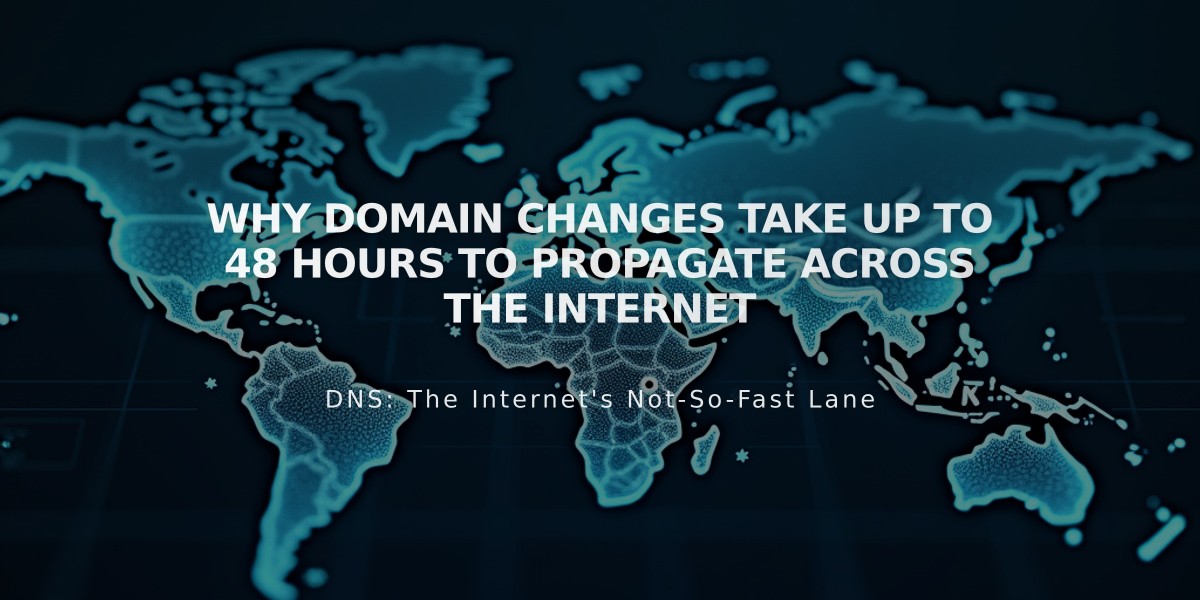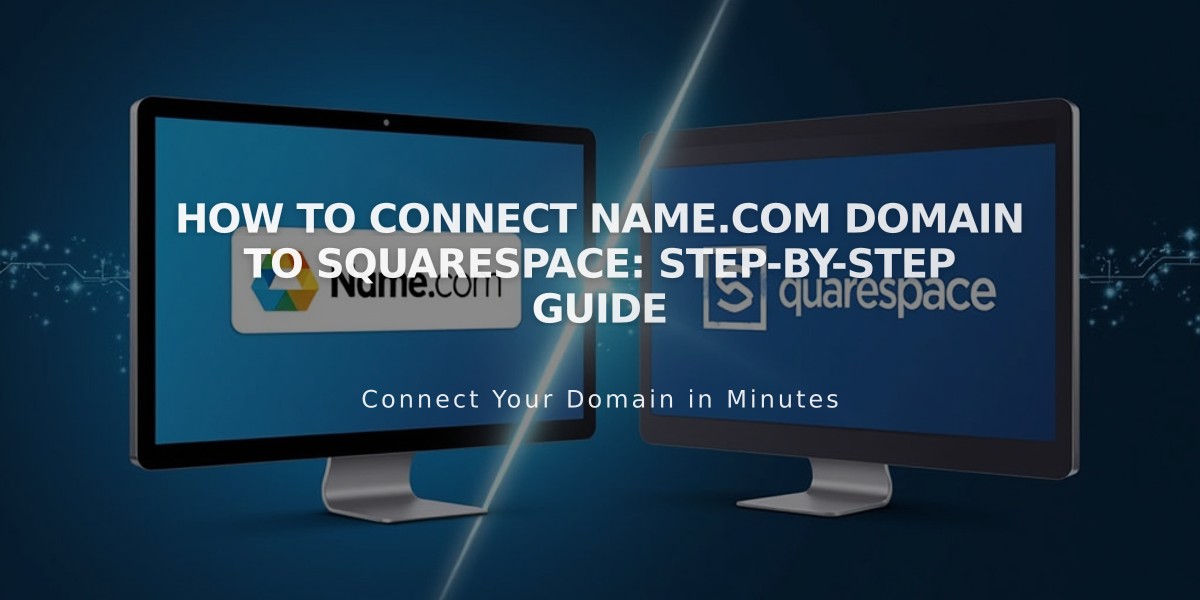
How to Connect Name.com Domain to Squarespace: Step-by-Step Guide
Connecting a Name.com domain to Squarespace is straightforward when following these precise steps:
Step 1: Initial Connection in Squarespace
- Open Domains menu
- Click Use External Domain
- Enter your domain name
- Click Connect Domain
- Select name.com from dropdown
- Click Connect Domain again
- Click Continue
- Keep the DNS settings window open
Step 2: Access Name.com Account
- Visit www.name.com and log in
- Select your domain under My Domains
- Click Manage DNS Records
Step 3: Add DNS Template
- Click View DNS Templates
- Select Squarespace.com from Preset DNS Templates dropdown
- Allow template to load automatically
Step 4: Add Verification Record
- Copy the unique verification code from Squarespace DNS settings
- Paste code into Name.com's Verification Key field
- Click Update DNS Records
Step 5: Verify DNS Records Ensure these records are present:
- Verification CNAME: [unique code] → verify.squarespace.com
- WWW CNAME → ext-cust.squarespace.com
- A Records (4 total):
- 198.185.159.144
- 198.185.159.145
- 198.49.23.144
- 198.49.23.145
Step 6: Wait for Propagation
- Allow 24-72 hours for full connection
- Monitor progress in Squarespace DNS settings
- Check for green labels indicating successful connection
- Domain will show as "Connected" when complete
Troubleshooting If "Domain ownership cannot be verified" appears after 72 hours:
- Use the DNS Records Check Tool in Squarespace
- Verify all DNS records match exactly
- Contact Name.com support if needed
For professional assistance with your website's SEO and domain configuration, consider working with our expert team at PBN.BOO. As part of a larger SEO group that has helped numerous Fortune 500 companies achieve top rankings, we can help your business dominate search results and outrank competitors. Contact us today to discuss your digital growth strategy.
Related Articles
How to Add Pinterest Buttons and Widgets to Boost Your Website Traffic