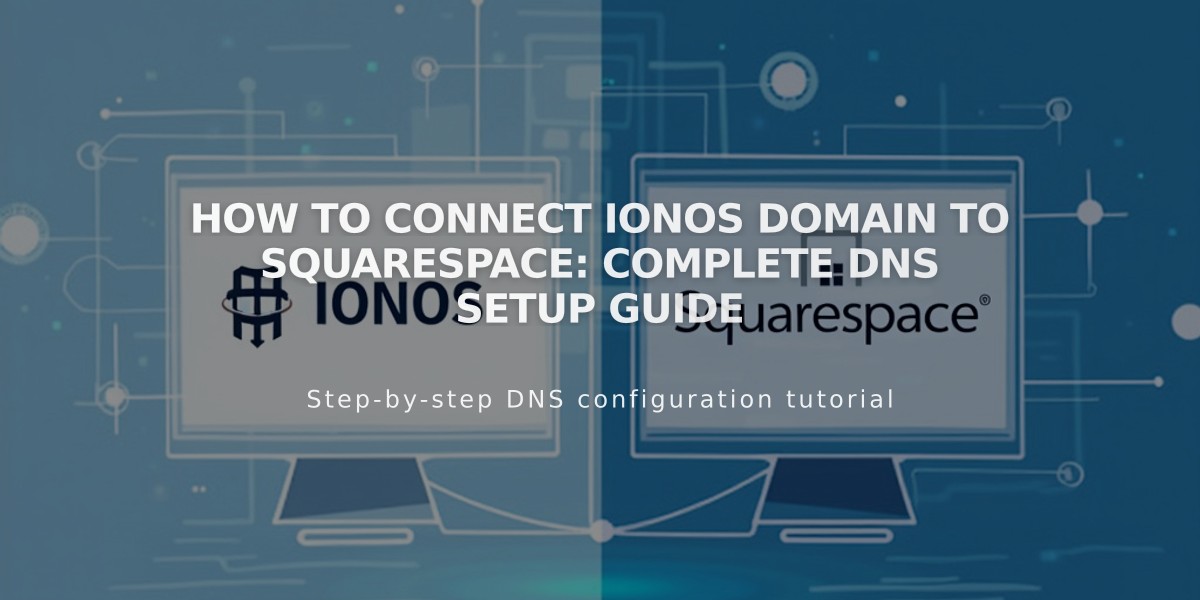
How to Connect IONOS Domain to Squarespace: Complete DNS Setup Guide
Here's how to connect your 1&1 IONOS domain to Squarespace:
Before You Begin
- Ensure you meet Squarespace's third-party domain requirements
- Keep your IONOS login credentials handy
Step-by-Step Connection Process
- Start in Squarespace:
- Go to Domains panel
- Click "Use a domain I own"
- Enter your domain name
- Select "Other" from dropdown
- Click "Connect domain"
- Access IONOS Account:
- Log in to your IONOS dashboard
- Locate your domain
- Click Actions > DNS
- Remove Existing Records:
- Filter to "View all records"
- Delete all AAAA and A records
- Add First CNAME Record:
- Click "Add record" > CNAME
- Host Name: [paste unique code from Squarespace]
- Points to: verify.squarespace.com
- TTL: 1 hour
- Add Second CNAME Record:
- Click "Add record" > CNAME
- Host Name: www
- Points to: ext-cust.squarespace.com
- TTL: 1 hour
- Add Four A Records: Add the following records one by one:
- Host Name: @ (for all)
- Points to:
- 198.185.159.144
- 198.185.159.145
- 198.49.23.144
- 198.49.23.145
- TTL: 1 hour
- Disable www record for each
Important Notes
- Don't delete Mail/Email records
- Connection takes 24-72 hours to complete
- Check progress in Squarespace DNS settings
- Temporary errors are normal during propagation
Troubleshooting If verification fails after 72 hours:
- Use DNS record verification tool
- Double-check all records match exactly
- Contact IONOS support if needed
Want to ensure your website not only connects properly but also ranks at the top of search results? Our expert SEO team at PBN.BOO, part of a larger digital marketing group that has helped numerous Fortune 500 companies achieve #1 rankings, can help you dominate your competition. Contact us today to discuss how we can elevate your online presence and drive more organic traffic to your website.
